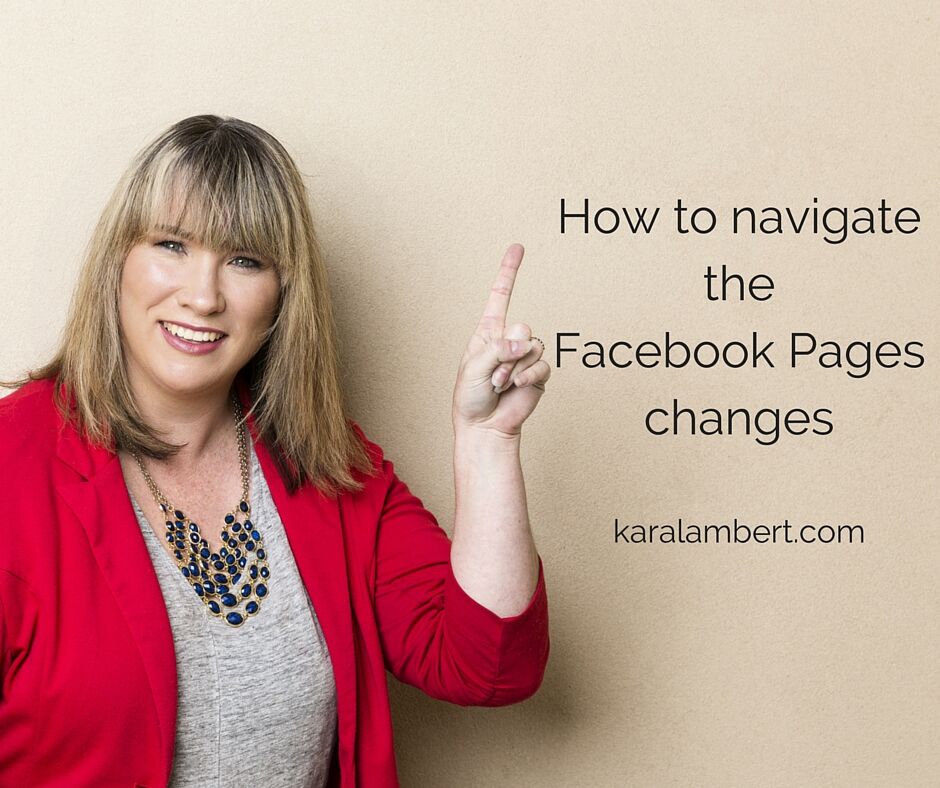Ahhh Facebook! How you love to keep us on our toes! Why must they make these changes to how we use our Facebook Page???
This week, Facebook has rolled out some changes, no doubts to push page owners over to their Facebook for Business platform. The changes are making it harder for the more seasoned Facebook Pages owner to manage their page.
Never fear! Here’s how you can get around it.
Logging in as your Facebook Page
Let me start at the start, since they dropped the ability to flick between your page & your personal profile.
To do most things (except comment) as your page, you are going to have to log in as your Facebook Business Page. Here’s how you do it:
You can still log in to your page through the drop down on the right hand side of your Facebook Page, or you can choose your Facebook Business Page from the list on the left hand side (as shown in the picture below)
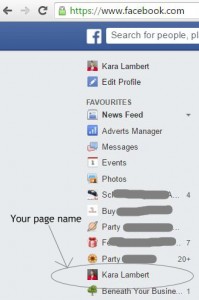
Finding your Facebook Page News Feed
As Facebook Page owners, we often like and support pages that we personally don’t really want to see in our own news feed (cruel but true). It’s nice to show our support for our friends’ businesses, our suppliers, our local business owners, networking colleagues … so we like them & they show in our page’s own feed. Now, these latest Facebook Pages changes have made it a little trickier to find our Page’s News Feed. Here’s how you find it, once you’ve logged in to your Facebook page:
1.Once you are on your Facebook Page, scroll down the page and on the left-hand side, you will see the text “View pages Feed”. Click on this to access your Facebook Business Page News Feed. (see pictured)
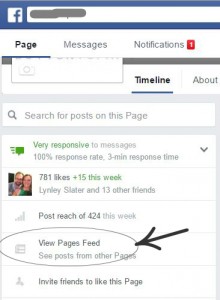
2. Once you have clicked on “View Pages Feed”, you will be taken to this page; where you will be able to see the pages you follow, their posts (1 in the picture), and like other pages (2 in the picture).
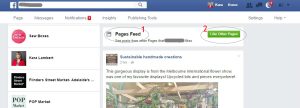
How to comment as a Facebook Page
Now this isn’t a new change, but with the changes to being able to switch between pages & profiles, many Facebook Page Owners aren’t aware of how they can comment as their page on other people’s posts. Here’s how:
1. On the post you wish to comment on as your page, go to the drop down on the bottom right of their post (1).
2. Find the name of your Facebook Page you want to use in the list and click on it (2).
3. If you are using Facebook for Business, you will need to click on the group your page is in (3) and then repeat step 2 above.
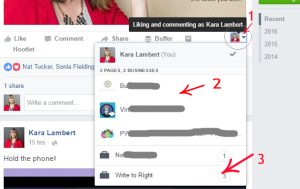
How to find your Facebook Page Messages
Lot’s of us love to use Facebook Messages and Messenger to communicate with our friends and pages. In fact, Facebook give us an indicator of how responsive (quick) Facebook Business Pages are in replying to our messages. You even get a speedy envelope if you’re quick enough!
So here’s how to get to your Facebook Page Messages:
- You need to be logged in as your Facebook Business Page (see above).
- Then you will see the following options at the top of the page; you will see how to access Messages in the picture below is marked as 1. Click on the word ‘Messages’ to see who has written.

You will also notice that I have highlighted the Facebook Page Notifications (2) and Insights (3). Notifications is where you see new likes, comments, shares, or mentions. Insights is where you will see your page demographics such as popular posts, best time to posts, liker demographics etc.
Now head on over to the second part of this series to find out how & why Facebook is pushing Facebook Business Manager and why you need to use it anyway.
If you would like to know more about the changes to the Facebook Pages or Facebook for Business please feel free to contact me. If you feel like you more people to like and see your Facebook Page, then I recommend my free Facebook Guide. If you are serious about growing your business online, then I would love to see you in my Mastermind Group.